You might not need this right now but if you’re using a Windows 8 or newer computer then you should have this information tucked away for when that rainy day inevitably comes pouring down on your precious data. In this article I explain the updates to chkdsk and why you don’t need to chkdsk /f any more.
Traditionally when your hard disk has a melt down you will reach for chkdsk /f to save your bacon. The /f flag is for telling it to attempt to fix the errors and not just list the ones it finds.
Thankfully this experimental update to my skills is not being provided at the expense of my own precious data. The hard drive I’m working with at the moment is a family members from their laptop. The drive is terminally broken but the laptop is really just used for online services.
This means there isn’t any real data to be lost but we are right slap in the middle of Microsoft releasing their new free Windows 10 update. Obviously we have no install media so I’m hoping to prop this computer up for one last boot just to get the free upgrade and then install that on a new replacement drive. Depending on the licensing laws this may or may not work but its worth a shot to get a free, legal version of the system.
Ok, hopefully that will be enough back story for this article to stick in your memory when your fateful day next arrives.
There is a great article here from before Windows 8 was released which explains all this in much more geek detail:
However, today I just want to give you a quick introduction to the new system.
Instead of chkdsk /f you should now use chkdsk /scan.
This will do an online scan of your drive (previously you would need to take the drive offline while it was scanned) and it will attempt to fix the issue there and then.
It seems that the old chkdsk /f does the scan first and then attempts to fix them all at the end. For me this resulted in about 5 hours of scanning and then it failed to cement its findings with a “Insufficient disk space to recover lost data” notice and then it aborted its mission.
But this time around with the /scan option it is attempting to fix each of the issues as it comes across them:
Which is a lot better! According to the documentation, if it comes across anything it can’t fix while online then it will add it to a fix list. You can then perform a targeted surgical strike on your drive by running chkdsk /spotfix to take the drive briefly offline, apply the listed errors and seamlessly bring the drive back up.
Instead of the drive being offline for potentially hours you are now looking at it being offline for mere seconds even with 300 million files. The graph below is taken from the MSDN blog article I linked to above which demonstrates this:
So, in conclusion: Use chkdsk /scan on your drives if its a Windows 8 or higher, NTFS based file system. If there are some things it can’t fix online then run chkdsk /spotfix to fix the remaining issues.

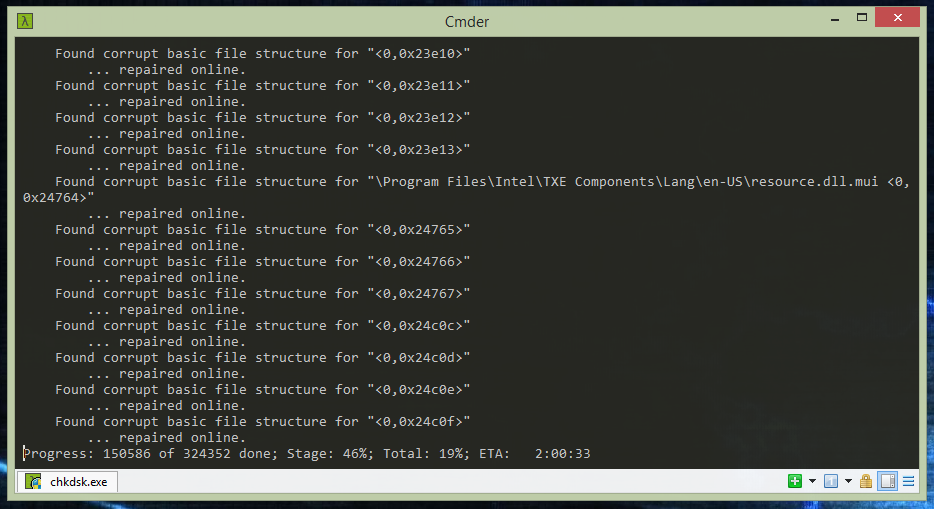

No comments :
Post a Comment